
 |
|
|
#1 |
|
Junior Member
Join Date: Apr 2015
Posts: 2
|
When I click the DisplayLink icon in my tray, I only have the following options (none are expandable):
DisplayLink Manager ------ 1. Targus USB3.0 DV Docking Station 2. Targus USB3.0 DV Docking Station ------ Audio Setup Video Setup ------ Fit to TV... (grayed out) There are no options to extend the display, turn off the laptop display, etc. These were always present with Windows 8.1 (using an older version of DisplayLink software/drivers). I would like to turn off my laptop display since I don't use it when I am connected to the USB 3.0 docking station. DisplayLink 7.9 M4 Windows 10 (Version 1511, Build 10586) |
|
|

|
|
|
#2 |
|
Senior Member
Join Date: Sep 2015
Location: Cambridge, UK
Posts: 1,678
|
Hello,
You can change the option by right clicking on your desktop and then select screen resolution. The DisplayLink Manager was simplified not to duplicate features and be closer integrated with what Windows 10 offers by default. From the screen I mentioned above, you will be able to change all monitors connected. Regards, Alban
__________________
Alban Rampon Senior product manager, universal docking stations and accessories "DisplayLink is proud to be a Synaptics brand." Where to download the latest DisplayLink drivers How to clean up a corrupted installation How to report issues to DisplayLink for a speedy resolution |
|
|

|
|
|
#3 |
|
Junior Member
Join Date: Feb 2016
Posts: 2
|
I dont have the sub menus either. How can i rotate my screens without the other menus?
|
|
|

|
|
|
#4 |
|
Senior Member
Join Date: Sep 2015
Location: Cambridge, UK
Posts: 1,678
|
You go to the same place as the native screen in the menu I indicated above.
__________________
Alban Rampon Senior product manager, universal docking stations and accessories "DisplayLink is proud to be a Synaptics brand." Where to download the latest DisplayLink drivers How to clean up a corrupted installation How to report issues to DisplayLink for a speedy resolution |
|
|

|
|
|
#5 |
|
Junior Member
Join Date: Feb 2016
Posts: 2
|
I have been looking everywhere in my display settings and I dont see anything about rotation of the monitors.
|
|
|

|
|
|
#6 |
|
Senior Member
Join Date: Sep 2015
Location: Cambridge, UK
Posts: 1,678
|
Microsoft calls that screen orientation.
Here is a link to the Microsoft Windows 10 help page on that.
__________________
Alban Rampon Senior product manager, universal docking stations and accessories "DisplayLink is proud to be a Synaptics brand." Where to download the latest DisplayLink drivers How to clean up a corrupted installation How to report issues to DisplayLink for a speedy resolution |
|
|

|
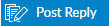 |
|
|