
 |
|
|
#41 | |
|
Junior Member
Join Date: Mar 2013
Posts: 6
|
Quote:
cool, thats exactly my setup! but mine is laggy... which chipset and driver / notebook, and which OS do you use? |
|
|
|

|
|
|
#42 |
|
Junior Member
Join Date: Apr 2013
Posts: 3
|
So - I swapped out my VGA cable for a DVI. Even though previously the higher res monitor on the DVI cable was slower (and I swapped the other cable), that seems to have helped fix it.
e.g., before I had: - Monitor 1: DVI -> VGA adapter, VGA cable - running fine - Monitor 2: DVI cable - running slow Replaced monitor 1's cable for a straight DVI, and monitor 2 seems to be running normally now. Not sure if that's helpful or not. |
|
|

|
|
|
#43 | |
|
Junior Member
Join Date: Apr 2013
Posts: 4
|
Quote:
PS: In the "Samsung Settings" application, there is a tab called "General - Silent Mode". If I select anything else than "off", the display becomes terribly choppy! This might be a tips for anyone with choppy displays. Check your power saving options! |
|
|
|

|
|
|
#44 | |
|
Junior Member
Join Date: Mar 2013
Posts: 12
|
Quote:
|
|
|
|

|
|
|
#45 | |
|
Junior Member
Join Date: Mar 2013
Posts: 6
|
Quote:
|
|
|
|

|
|
|
#46 |
|
Junior Member
Join Date: Apr 2013
Posts: 1
|
have there been any updates on this? i got my lenovo carbon x1 with targus dual vido usb 3.0 dock last week and have had nothing but a headache since.
updated both lenovo bios and displaylink drivers to 7.2 and i'm getting the same issues as previous posters where it feels like i'm working on my 2 external monitors through a remote desktop. if i don't do anything besides move the cursor about the screen it's nice and smooth but as soon as hover over buttons/icons, move windows, do any kind of computing it lags up a lot. for now i've just got one of the externals hooked up via minidp port and it works as it should, but the single monitor still attached to the dock is still laggy. |
|
|

|
|
|
#47 |
|
Junior Member
Join Date: Mar 2013
Posts: 2
|
Hi
The lagging also seems to be gone for me with the new driver.. I have a Lenovo X1 carbon and Lenovo dock.. A thing I have noticed that may be a help to others, is that the minimum processor speed in advanced Power options need to be at least 30% when the computer is plugged in, for the dock to work properly. You fin the option by going to: Control Panel->Power options->Choose when to turn off the display->Change advanced power settings->Processor power management->Minimum processor state->Plugget in My theory is that the minimum speed must be set because the most low power processors have a variable processor speed, to ensure that there is always enough processor time for the Displaylink to be serviced the minimum speed must be set. Regards. Simon |
|
|

|
|
|
#48 |
|
Junior Member
Join Date: Apr 2013
Posts: 4
|
|
|
|

|
|
|
#49 |
|
Junior Member
Join Date: Apr 2013
Posts: 4
|
This is the same kind of solution that I found using my Samsung Series 9 notebook. Everybody with this kind of problem should investigate the Power Options!
|
|
|

|
|
|
#50 |
|
Junior Member
Join Date: Feb 2013
Posts: 5
|
The new drivers + increasing the minimum processor speed in power options have seemed to have mostly solved my issues. I still see occasional mouse lag. Perhaps the displaylink driver should set these power options by default? Or prevent the processor from going into that deep of sleep to begin with?
I have, however, noticed an issue with Windows 8, when a metro app is mounted to the side of the screen, I see the monitors flashing black occasionally. Seems to be a driver issue as this doesn't occur when using built in monitor, and haven't noticed it when plugged into the monitors through displayport. |
|
|

|
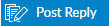 |
| Tags |
| input device, lag, windows 8 |
|
|