
 |
|
|
#1 |
|
Junior Member
Join Date: Feb 2015
Posts: 1
|
To begin, I have gone through all of the recommended knowledge-base & forum troubleshooting steps, and am now posting my DisplayLink Support Tool export data. I have uploaded the .zip file, but here is a quick run-down.
OS: Windows 8.1 (not recently upgraded) DisplayLink Connection: USB-to-DVI device connected directly to USB 3.0 on back of tower What Happened: I believe this to be tied to some recent system updates - though I'm hard-pressed to say which, exactly. My 3rd display was working, then I installed a series of system updates:
Additional Data:
That about covers it. Any further questions, let me know. Thanks! |
|
|

|
|
|
#2 |
|
Member
Join Date: Feb 2015
Posts: 51
|
Hello instantidiocy,
thank you for contacting us and your logs. Can you try following: 1. Make sure that AMD GPU is not enabled in Device Manager. If it is, please try to disable it, reboot computer and check if this helps. Also, when you manage to enter BIOS, please make sure that AMD GPU is not enabled. 2. If above does not help try to downgrade NVidia driver to previous version and check the issue. Please let me know about your results. BR, Kuba |
|
|

|
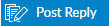 |
|
|