
 |
|
|
|
|
#1 |
|
Junior Member
Join Date: Jul 2016
Posts: 12
|
There are definitely problems concerning the new DisplayLink driver. After resuming from standby I sometimes encounter severe lagging in Win 10 1607.
I can't see any special when looking at task manager stats - neither cpu cycles, nor E/A show anything suspicious. The whole system is nearly unresponsive, typing and clicking, switching programs - everything. As soon as I unplug my USB monitors, everything is immediately back to normal. Re-plugging is fine. |
|
|

|
|
|
#2 |
|
Senior Member
Join Date: Sep 2015
Location: Cambridge, UK
Posts: 1,678
|
Stepinsky, what DisplayLink driver version do you use?
I'm sorry but you don't really give me much to work on... I think you should try to update to 8.0 M1 (8.0.629.0), I've posted on the website today. Your issue rings a bell: it all becomes sluggish after resume from sleep because of some timeout issues.
__________________
Alban Rampon Senior product manager, universal docking stations and accessories "DisplayLink is proud to be a Synaptics brand." Where to download the latest DisplayLink drivers How to clean up a corrupted installation How to report issues to DisplayLink for a speedy resolution |
|
|

|
|
|
#3 | |
|
Junior Member
Join Date: Jul 2016
Posts: 12
|
Sorry for the late reply. I had some issues posting to this forum.
When upgrading to 1607 my M8 driver was removed. Then I read this response: Quote:
|
|
|
|

|
|
|
#4 |
|
Senior Member
Join Date: Sep 2015
Location: Cambridge, UK
Posts: 1,678
|
That response is not from DisplayLink and is factually wrong as I commented on the thread.
It has nothing to do with compatibility. Nothing is broken. DLM is removed on purpose because it is superfluous! If your issue persist on 8.0 M1, you can attach your logs so we can look at them and the mode (replace, extend...) you use. My forum signature states how.
__________________
Alban Rampon Senior product manager, universal docking stations and accessories "DisplayLink is proud to be a Synaptics brand." Where to download the latest DisplayLink drivers How to clean up a corrupted installation How to report issues to DisplayLink for a speedy resolution |
|
|

|
|
|
#5 |
|
Junior Member
Join Date: Aug 2016
Posts: 4
|
Hi,
There is definitely significant mouse and keyboard lag associated with the DisplayLink drivers on the anniversary edition. After uninstalling the drivers, the lag goes away (I used the clean removal tool). When I re-install, it comes right back. The lag only applies to inputs using DisplayLink - I don't have this issue with USB mice attached separately or my laptop's native keyboard. There is also video lag, though that is harder to demonstrate. The screen does not redraw at the right pace, causing visual artifacts to appear frequently. It makes the machine very hard to use, and again, I've been able to successfully repro this specifically with the DisplayLink drivers. I'm using the anniversary update with the newest available drivers. |
|
|

|
|
|
#6 |
|
Junior Member
Join Date: Aug 2016
Posts: 6
|
I wanted to start a new thread but since this one quite fitst I'll write it here.
I use Dell E5550 notebook just got the Dell D1000 dock for it. The OS is Windows 10 64-bit Anniversary edition (version 1607, build 14393.51) I've got one monitor (vi HDMI), mouse, keyboard and LAN connected to the dock. First I installed the driver from here: http://www.dell.com/support/home/us/...-d1000/drivers The link to the file (if the current one is later replaced by newer version): http://downloads.dell.com/FOLDER0372...-47MTD_ZPE.exe The driver version is claimed to be: 7.9.1612.0 and its release notes also mention it's the 7.9 M7 release, however 7.9 M7 drivers available at http://www.displaylink.com/downloads/windows are 7.9.1589.0 so this may be something like a Dell specific version, or just some minor update within the 7.9 M7 release. Installation complained that my Windows version is not compatible etc, but I let it continue and see how it goes. After the installation completed I was told to connect the dock so I did that, it was recognized etc, the external monitor went on and it was possible to finalize the setup. So far so good. However shortly afterwards the external display went off and it was obvious something strange was happening. Later I found it was because the Windows decided to update the drivers from Windows Update - but more on that later. I restarted the OS after some time and everything seemed to work again. However there was noticeable lag at the beginning of mouse cursor movements (not all, just some, like in 20% of cases or so) and also similar lag on displaying the input from the keyboard. That was quite annoying so I tried to look for some possible solutions. I tried tips from here: http://support.displaylink.com/knowl...ncy-desktop-pi but nothing of that helped. I also found some other tips elsewhere but none of them helped either. Then I started to experiment with different drivers because when I had that version 7.9.1612.0 from the Dell website installed for a while (before it was replaced with some version 8.0 from Windows Update) it didn't seem to lag. First I tried the 8.0 M1 from http://www.displaylink.com/downloads/windows but it was lagging as well and it was also quickly replaced with different 8.0 from Windows Update. Then I tried the 7.9.1612.0 from the Dell website again and it didn't really lag, but Windows again replaced it with 8.0 from Windows Update. So it seemed the 7.9.1612.0 would be the best one for now (despite it not being declared fully compatible with Windows 10 Anniversary update), but the problem was how to prevent the Windows Update from replacing it.. Naturally I started here: https://support.microsoft.com/en-us/kb/3073930 First I tried to roll back the driver for all relevant devices that I found in the device manager (display driver, network adapter, sound driver). I could do that and that got the to the right versions, but unfortunately the external display didn't work after that (the display adapter was "working properly" but the display wasn't detected). Next I tried the "Show or hide updates" troubleshooter. After some hassle (I had to be quick because Windows was able to replace the driver very quickly and hiding that update after the driver roll back didn't work for a new driver install) I managed to hide the "DisplayLink driver update for DisplayLink USB Device" update so the display driver stopped being silently updated. However the DisplayLink drivers update (at Windows Update) seems to consist of at least 2 parts - the 1st one that I just mentioned and the 2nd one for sound and ethernet devices and the problem is that the 2nd one never appeared anywhere and therefore I was unable to block it via the "Show or hide updates" troubleshooter. Simply those drivers were still being silently updated regrdless of the "DisplayLink driver update for DisplayLink USB Device" being already blocked. As a result when the display driver was at version 7.9 and the sound and ethernet drivers were then updated to version 8.0 the external display didn't work again. Because I was dealing with another "silent driver update" case previously, I did know that Windows first downloads those driver packages to C:\Windows\SoftwareDistribution\Download\ then unpacks them and performs the driver update - so I went to that directory, deleted all of its contents, recreated the issue with the silent driver update again and noted all files and directories created there. Then I created empty files with the same names in there, removed write permissions for system on them, reinstalled the 7.9.1612.0 drivers cleanly again and that finally seemed to do the trick - now all drivers stay at that version 7.9 and there's really no lag finally. However I'm afraid that once some updated drivers are offered via Windows Update they will be silently replaced again. So long story short: - with Windows 10 64-bit Anniversary update - all current 8.0 drivers lag for me - the 7.9.1612.0 driver from the Dell website doesn't lag - Windows Update is a nightmare with its silent driver updates in Windows 10, you have to put really a lot of effort into blocking it sometimes as even the "Show or hide updates" troubleshooter isn't able to catch all such updates and "roll back driver" isn't also always the way to go Note that I'm not sure which version of drivers does Windows Update currently offer (I'm just happy to finally get rid of it - at least for now), but those version numbers were slightly lower than those of the 8.0 M1, so it might be 8.0 M0 or so. Hope this helps |
|
|

|
|
|
#7 |
|
Senior Member
Join Date: Sep 2015
Location: Cambridge, UK
Posts: 1,678
|
Hello,
There is a very good reason why the audio and Ethernet drivers are packaged with the rest. If versions don't match then things can't talk to each other... The version 7.9.1612.0, is the package build, not the version of the driver it includes. Manufacturers like Dell decides of options they want in the docks they make, and the branding of the installer. That's why the package build number is different than the generic package you have from our site. Inside is the same: 7.9.1589.0 USB driver and host software (you can look at the release notes). You mention "connecting a mouse to DisplayLink". This is impossible physically. DisplayLink chip cannot host devices. You connect your mouse to a USB hub in the dock. That USB hub is not DisplayLink. The DisplayLink chip is also connected to that hub. DisplayLink does not make any hub, adapter or dock, and DisplayLink driver cannot command the USB hub, or any device connected to it because Windows decides the driver to use based on the device I'd. Should you decide to keep 7.9 M7, you will get severe failures when the new Intel/nvidia graphics driver are pushed to your machine. This is a promise, we and Microsoft have tested. You may not be able to login. The help documentation is not really relevant to Redstone builds. As we use native OS support, we are limited by what we can do compared to before. Are you in Replace, Clone or Extended desktop? There is a Windows bug in Replace mode: Windows puts the graphics card to bed so it stops calculating pixels. The OS still uses the graphics card to compute the pixels to send to DisplayLink. Can you reproduce the issue after uninstalling the primary graphics card driver and using the Microsoft Basic Graphics inbox driver? What applications are running when you have the issue? Is the issue addressed by a dock replug? Is the D1000 connected in USB2 or USB 3? I'm asking these questions to understand the root cause as we haven't noticed that yet and we need to get it to debug it... And I clearly don't get it , yet  We had a bug on recovery from sleep, this is fixed in 8.0.629. If several versions of DL are installed at the same time (7.9 being installed over 8.0), they might have a duel. Kind regards, Alban
__________________
Alban Rampon Senior product manager, universal docking stations and accessories "DisplayLink is proud to be a Synaptics brand." Where to download the latest DisplayLink drivers How to clean up a corrupted installation How to report issues to DisplayLink for a speedy resolution |
|
|

|
|
|
#8 |
|
Junior Member
Join Date: Aug 2016
Posts: 4
|
Hello all. User of Dell 3000's (one at home, one at work) for quite some time on a Dell XPS 9333, but first time on the forum, and no expert by any stretch.
I've been dealing with mouse lag since I updated to the Anniversary update. I'll get maybe a 1 second delay when moving my mouse, or a 1 second delay when scrolling. Doesn't happen all the time, but maybe 50% of the time. I haven't noticed anything with keyboard lag. I only did this only about 20 minutes ago, but have not had an issue with mouse lag since. Maybe too soon to tell. I disabled the Dell GigabitEthernet adapter and went strictly wifi. At least a temporary work around. Update: Got home, turned off the Ethernet adapter as I did at work, and experiencing lag. No idea why the difference Last edited by DougG; 08-15-2016 at 09:44 PM. |
|
|

|
|
|
#9 | |
|
Junior Member
Join Date: Aug 2016
Posts: 2
|
Quote:
My setup: I have a Plugable UD-3900 at home and one at the office that I connect to with the XPS laptop. The setups are very similar. Same monitors, keyboards, and mice. The only difference is that at home I have a XBOX wired controller and a webcam both connected via the dock. And I do believe that, similar to what DougG said, the home computer experiences more lag/stutter than the office setup does. In both setups there are monitors used in Extend mode, and the laptop display itself is set to Disconnected. My laptop does have dual graphics cards, but I have already tried disabling the dedicated to see if anything changes without success. One (strange) way to duplicate this: Have the task manager open with CPU usage in descending order, and watch the Windows Driver Foundation usage while repeatedly tapping the Windows key. My usage goes up to around 20% easily and Iíll see very obvious mouse stuttering. I've always had stuttering of some sort. It just wasn't noticeable under normal office and web use. But if I open a game such as Geometry Dash it was noticeable. Now it is completely unplayable of course as a 1-second stutter gets you killed. Maybe the updates (driver/Windows) are simply causing more CPU usage that results in the stuttering? |
|
|
|

|
|
|
#10 | |
|
Junior Member
Join Date: Aug 2016
Posts: 4
|
Quote:
|
|
|
|

|
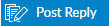 |
| Tags |
| m8.0 |
|
|