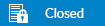Having problems with a product? Please follow the steps below to diagnose common problems before posting a new thread. The areas to check are:
- Is DisplayLink software installed correctly?
- Is the DisplayLink service running?
- Does the USB device appear in device manager?
- Has the USB device booted correctly?
- Do you have the latest graphics driver installed?
- Do you have the latest USB 3.0 host controller driver installed?
- After checking the above have you attached the log files? All logs posted in the forum are only able to be downloaded by DisplayLink employees.
Below are the methods to check each of these items.
Check DisplayLink software is installed
Please make sure the software appears on the list of installed programs in the Control Panel and that you have downloaded and installed the latest DisplayLink Software. The DisplayLink Windows Software, along with Release Notes and User Manual can be found on our website -
http://www.displaylink.com/downloads- XP: Open the Control Panel by clicking Start -> Control Panel and click ‘Add or Remove Programs’

- Vista/Win7: Open the Control Panel by clicking Start -> Control Panel and click ‘Uninstall a program’ under ‘Programs’. The list of currently installed programs will appear.
 Check the DisplayLink Service is running
Check the DisplayLink Service is running- XP: Click Start -> in the Run box type 'services.msc' and press Enter. Locate the ‘DisplayLinkManager’, right-click -> select Properties and make sure the Startup type is automatic. Start the service if necessary.

- Vista/Win7: Click Start -> in the Run box type 'services' and press Enter. Locate the ‘DisplayLinkManager’ and start the service if necessary.
 Check the DisplayLink USB device appears in the device manager.
Check the DisplayLink USB device appears in the device manager.- XP: Click Start -> in the Run box type 'devmgmt.msc' and press Enter. Check if the adapter appears under ‘USB Display Adapters’.

- Vista/Win7: Click Start -> in the Run box type ' device manager ' and press Enter. Check if the adapter appears under ‘USB Display Adapters’.

Note: The device will not necessary be named a ‘DisplayLink device’. It may be a different string.
If the adapter does not appear in device manager, then it has not been detected on the USB bus. To solve this:
- Make sure the USB port you are connected to is powered. Some USB Hubs do not have a separate power supply therefore may not be able to supply enough power to an adapter
- Try a different USB port
- Try a different USB cable
- If the DisplayLink device has a separate power supply, make sure this is connected.
Check the Product ID of the DisplayLink USB device- Open the properties of the DisplayLink device by right clicking on it, then selecting "Properties"
- Select the Details tab
- Select the Property "Hardware Ids" from the dropdown

The second line should show "USB\VID_17E9&PID_XXXX, where XXXX is a hexadecimal number.
PID_8060?
If XXXX is 8060, this means that the adapter has
not booted up correctly and will not function. To recover the device:
- Unplug all cables
- Connect Power (if required)
- Connect the USB cable
- Connect the video cable
- If the problem persists then the device should be returned to the vendor for a replacement.
Check that the latest graphics driver is installed- For most graphics cards you can find the latest driver from the Intel, AMD or Nvidia websites
- For some graphics cards the latest driver you can install will be available from the website of the manufacturer of the PC you are using
Check that the latest USB 3.0 host controller driver is installed- If you are using Windows 8 the latest available driver is the Windows 8 supplied driver
- If you are using Windows 7 or earlier you can obtain the driver from the manufacturer of the USB 3.0 host controller
if your issue still occurs after checking the above steps please see these FAQs:
Still having problems after following the above steps?- In order to investigate your issue we need the DisplayLink logs from your computer
- You can find a guide on how to gather these logs here http://www.displaylink.com/support/ticket.php?id=269
- Logs are held in plain text in zip files to allow you to see what data has been collected.
- Once the logs have been gathered please post them on the forum. Only DisplayLink employees are able to download logs posted to the forum. Please provide as much detail as possible about the issue you are having including the following details:
- How often does the issue occur?
- How do you invoke the issue?
- How do you recover from the issue?
- Was the issue present in older versions of DisplayLink software?
- How are you connected to the DisplayLink device? Directly or through a USB hub?